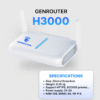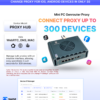Box Phone Farm via USB is the optimal solution for connecting and managing multiple mobile devices simultaneously. To ensure high performance and stable operation for a 100-device Box Phone Farm system, properly connecting the box phone farm via USB is very important. Genfarmer provides a powerful tool to help you make this connection easily and quickly. Below is a detailed step-by-step guide to connect the Box Phone Farm via USB with the Genfarmer software.
Steps to connect Box Phone Farm via USB with Genfarmer
Here is a step-by-step guide to connect the Box Phone Farm via USB with Genfarmer:
1. Check devices and accessories
Before you begin, make sure that all accompanying devices and accessories are in good condition. Carefully check the USB cables, USB hubs, and power cords to ensure there is no damage. This helps ensure stable device operation, avoiding connection failures or interruptions during use.

2. Connect and recognize the device
Next, connect the GenFarmer USB directly to the USB port on your computer. Then, power the Box Phone with the power cord to ensure the device is operational. Check if the computer recognizes the device immediately, as this is a crucial step to proceed smoothly with the next installation steps.

3. Install the GenFarmer Box phone software and drivers
To connect the Box Phone Farm via USB, the next step is to download and install the Genfarmer software. Visit the Genfarmer.com website, download the software to your computer, and proceed with the installation. After the installation is complete, you need to register an account and log in to the software to use all its features.

4. Check the connection
After installing the software and connecting the device, you need to check the USB connection again. Make sure that all the lights on the device are solid blue (or purple), which indicates that the USB connection is successful and the device is ready to use.

5. Start the GenFarmer software
Open the GenFarmer software on your computer and follow the setup instructions in the software. After starting, you will see all connected devices ready for use. If the computer does not recognize all devices, you can go to Window ⇒ Command, type the command adb devices and press Enter to check the number of connected devices.
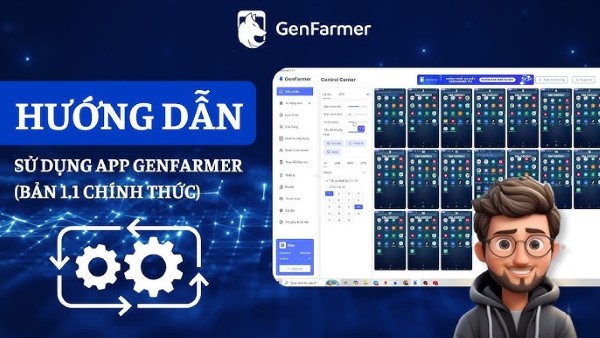
Notes when connecting Box Phone Farm via USB
USB Cable Quality
One of the important factors when connecting a Box Phone Farm via USB is to use high-quality USB cables. Poor quality cables can reduce connection performance, cause errors, or interrupt the synchronization process between devices. Make sure the USB cables you use are long enough, sturdy, and support high-speed data transfer.
Phone and Software Configuration
To ensure a 100-device Box Phone Farm operates stably, the phones need to be configured correctly. If you use software like LineageOS, make sure the operating system on the phone is compatible with the farm software. At the same time, you also need to install and update the necessary drivers for a smooth USB connection.
Temperature Management when connecting multiple devices
When connecting multiple phones via USB, temperature management is very important. The devices will generate heat during continuous operation, so prepare an effective heat dissipation solution such as cooling fans or a cooling chamber to avoid overheating that can damage the equipment.

Benefits of connecting Box Phone Farm via USB with Genfarmer
Connecting the Box Phone Farm via USB with Genfarmer offers many practical benefits. First, connecting via USB helps ensure a stable connection, saves costs, and minimizes latency compared to a wireless connection. Genfarmer helps you centrally manage all devices and synchronize them effectively, thereby increasing productivity and reducing manual operation time.
In addition, connecting via USB also makes it easy to monitor and check the operational status of each device, helping you quickly resolve any issues that arise. This not only increases reliability but also helps improve the efficiency of exploitation and application farming.
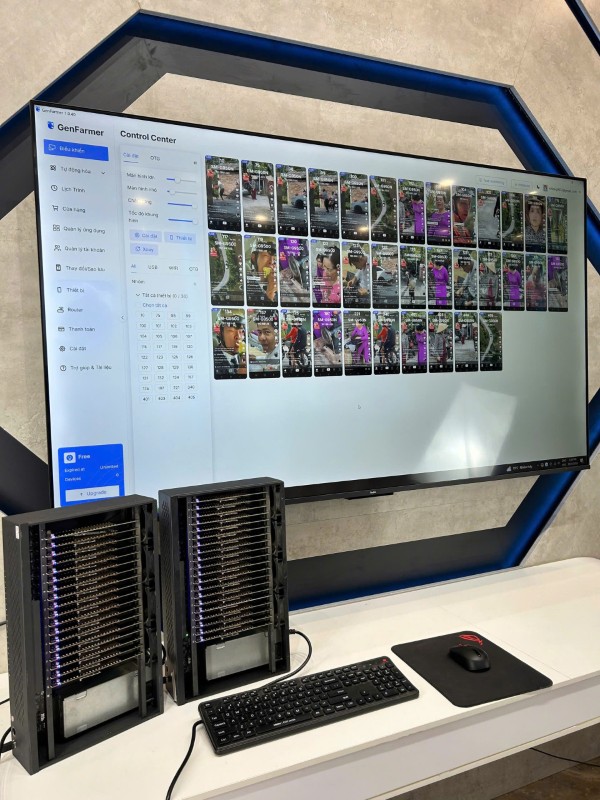
Conclusion
Connecting a box phone farm via USB with Genfarmer provides an optimal solution for large-scale farm systems, helping you manage hundreds of devices simply and effectively. Ensure that you follow the installation and connection check steps accurately to fully utilize the system’s potential. If you encounter any problems, check the devices and use diagnostic tools like the adb devices command to handle them promptly.
Wishing you success in deploying your 100-device Box Phone Farm system via USB with Genfarmer!