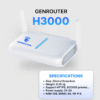Have you ever come across a useful tweet but didn’t have time to read it carefully and wanted to save it for later? The bookmark feature on Twitter is the solution that helps you store important tweets privately and conveniently. In this article, Genfarmer will explore with you what a Twitter bookmark is and how to create a bookmark on Twitter in just a few simple steps!
What is a Twitter Bookmark?
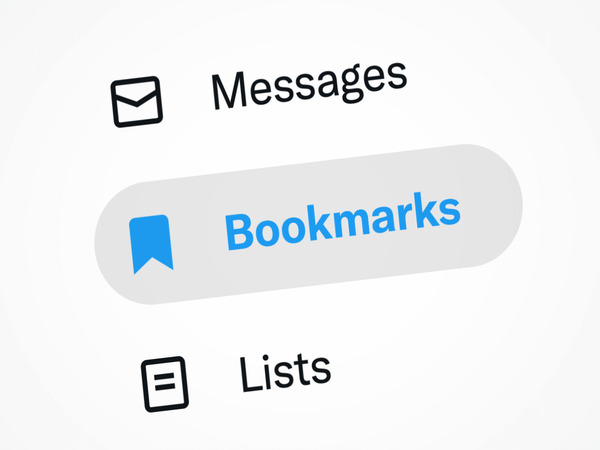
A Twitter Bookmark is a feature that allows users to save posts (tweets) they are interested in to view later. Unlike the “Like” feature, a bookmark lets you save a tweet privately without anyone else knowing. This is particularly useful when you want to save important articles, useful links, or inspirational content without cluttering your list of liked tweets.
To use the bookmark feature on Twitter, you just need to click the share icon below each tweet and select “Add to Bookmarks“. You can then access your saved tweets by going to the “Bookmarks” section in your account menu. It is a convenient tool that makes managing and tracking information on Twitter easier.
How to create a Twitter bookmark
Bookmarking on Twitter is a useful feature that helps you save important tweets to review later. This ensures you don’t miss any useful content without having to like or share it publicly. So how do you create a bookmark on Twitter?
How to create a Twitter bookmark on your phone
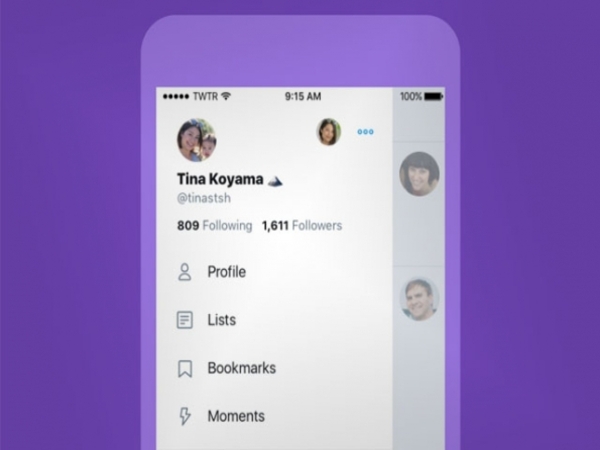
If you frequently use Twitter on your phone, you will surely want to save a post to view later at some point. With the bookmark feature, you can do this quickly and easily. To create a Twitter bookmark on your phone, you can follow these simple steps, which apply to both Android and iPhone devices:
- Open the Twitter app: Find and open the Twitter app on your phone. The app icon is usually a blue bird on a white or blue background.
- Find the Tweet you want to bookmark: Scroll through your Home feed, Notifications page, or Profile page to find the tweet you want to save. You can also bookmark a tweet from search results or anywhere else a tweet is displayed in the app.
- Tap the share icon: In the bottom right corner of each tweet, you will see an icon with an upward-pointing arrow (the share icon). Tap this icon.
- Select “Add to Bookmarks”: A menu of sharing options will appear. In this menu, find and select the option “Add to Bookmarks” or “Bookmark” (depending on the language setting of your app).
- Confirm the bookmark: After you select “Add to Bookmarks”, a small notification will appear at the bottom of the screen confirming that the tweet has been added to your bookmarks.
With just a few simple steps, you can privately save your favorite tweets on your phone. Now you can access them again anytime without having to search for them all over again.
How to create a Twitter bookmark on your computer

Twitter is not only popular on phones but is also used by many people on computers. If you want to save important tweets while browsing Twitter on your browser, the bookmark feature will be a powerful assistant. Similar to on a phone, creating a Twitter bookmark on a computer is also very easy and quick:
- Go to the Twitter website: Open your favorite web browser (e.g., Chrome, Firefox, Safari, Edge) and go to the official Twitter website at www.twitter.com. Log in to your Twitter account if you are not already logged in.
- Find the Tweet you want to bookmark: Browse through your home timeline, notifications, profile page, or use the search bar to find the tweet you want to save.
- Hover over the Tweet and select the “…” (More) icon: When you hover your mouse over a tweet in the web interface, you will see a three-dot icon “…” appear in the top right corner of that tweet. Click on this icon.
- Select “Add Tweet to Bookmarks”: A drop-down menu will appear. In this menu, select the option “Add Tweet to Bookmarks” or “Bookmark Tweet”.
- Confirm the bookmark: Similar to on the phone, after you select “Add Tweet to Bookmarks”, a confirmation message will appear (usually in the bottom left corner of the screen) indicating that the tweet has been added to your bookmarks.
Creating a Twitter bookmark on your computer helps you store information quickly and conveniently. Use this feature to manage content effectively and not miss important tweets.
How to delete a Twitter bookmark
Twitter allows you to easily delete bookmarks at any time, helping you maintain a bookmark list focused on the content that is truly important to you. The following guide will show you the simple steps to delete a Twitter bookmark on both your phone and computer, ensuring you have full control over your bookmark list.
How to delete a bookmark on Twitter using a phone
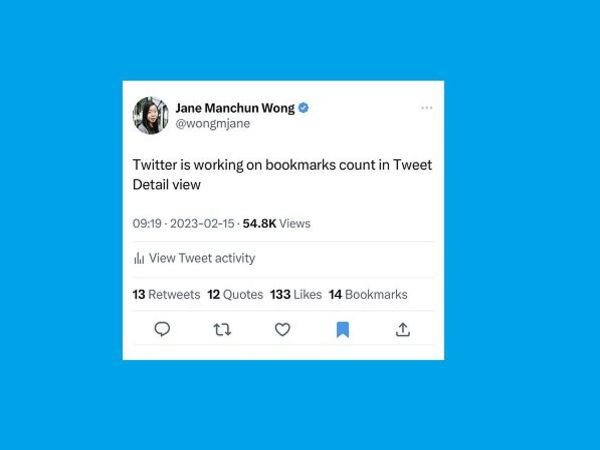
If you frequently use Twitter on your phone and want to clean up your bookmark list, deleting saved tweets is necessary. Fortunately, Twitter provides a quick way to delete bookmarks right from the mobile app. To delete a Twitter bookmark on your phone, you can follow these steps, which apply to both Android and iPhone devices:
- Open the Twitter app: Launch the Twitter app on your phone.
- Go to “Bookmarks”: In the bottom navigation bar (or side menu depending on the interface), find and tap the “Bookmarks” icon. This icon usually looks like a bookmark for a book.
- Find the Tweet you want to unbookmark: In your list of saved bookmarks, scroll and find the tweet you want to remove from your bookmarks.
- Swipe left on the Tweet (or tap the “…” icon):
-
- On iPhone: Gently swipe from right to left on the tweet you want to delete. A “Delete” button or a trash can icon will appear next to the tweet. Tap this button.
- On Android: Tap the vertical three-dot icon “…” in the top right corner of the tweet you want to delete. A menu of options will appear.
- Select “Remove from Bookmarks”:
-
- On iPhone: After tapping the “Delete” button, the bookmark will be removed immediately.
- On Android: In the options menu that appears after tapping the “…” icon, select “Remove from Bookmarks“.
- Confirm deletion: After you select “Remove from Bookmarks,” the tweet will be removed from your bookmark list. Typically, no further confirmation message will be displayed.
With just a few simple steps, you can easily delete bookmarks on Twitter using your phone. Regularly check and refresh your bookmark list to optimize your Twitter experience.
How to delete a bookmark on Twitter using a computer
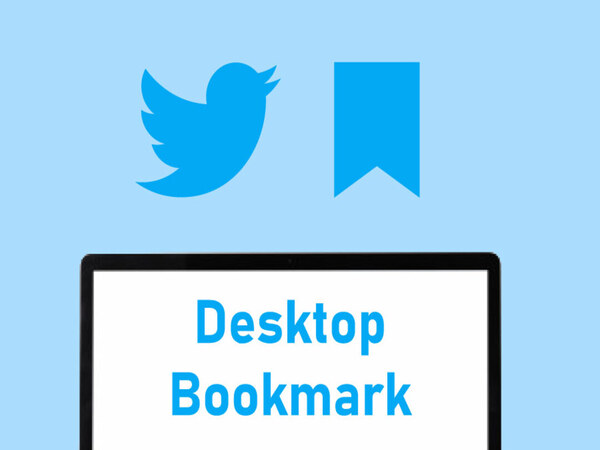
Using Twitter on a computer offers a convenient experience, especially when you need to manage your bookmarks. If your bookmark list is getting long and you want to remove unnecessary tweets, Twitter provides a very simple way to do this right in your browser. Deleting a Twitter bookmark on a computer is also very simple:
- Go to the Twitter website: Open a web browser and go to www.twitter.com. Make sure you are logged into your Twitter account.
- Go to “Bookmarks”: On the left-hand navigation bar, click on “Bookmarks”.
- Find the Tweet you want to unbookmark: In your bookmark list, find the tweet you want to remove.
- Hover over the Tweet and select the “…” (More) icon: When you hover over the tweet you want to delete, a horizontal three-dot icon “…” will appear in the top right corner of that tweet. Click this icon.
- Select “Remove Tweet from Bookmarks”: A drop-down menu will appear. In this menu, select the option “Remove Tweet from Bookmarks”.
- Confirm deletion: After you select “Remove Tweet from Bookmarks”, that tweet will be removed from your bookmark list. Typically, no further confirmation message will be displayed.
Deleting bookmarks on Twitter using a computer helps you clean up your list of saved tweets quickly and effectively. Proactively manage your bookmarks for a better Twitter experience every day.
Frequently Asked Questions about Twitter Bookmarks

The bookmark feature on Twitter helps users save important tweets to view later. However, many people still have questions about how bookmarks work, such as privacy, quantity limits, or whether data is lost when the app is deleted. Here are the answers to some frequently asked questions about bookmarks on Twitter.
Are bookmarks public?
The answer is no, bookmarks on Twitter are completely private. When you save a tweet to your bookmarks, only you can see the list of saved tweets, and the author of the post and other people will not know that you have bookmarked their tweet. This helps you store important content without having to like or share it publicly.
Is there a limit to the number of bookmarks?
Currently, Twitter has not announced a specific limit on the number of Twitter Bookmarks a user can save. You can add as many bookmarks as you like without worrying about a limit. However, to easily manage and find important tweets again, you should regularly check and remove unnecessary bookmarks.
Are bookmarks lost if I delete the app?
The answer is no, your Twitter Bookmarks will not be lost when you delete the Twitter app from your phone. All bookmarks are stored on your Twitter account, not dependent on the device. When you reinstall the app or log in to your account on another device, your bookmark list will remain intact and can be accessed normally.
Conclusion
Twitter Bookmarks are a useful tool to help you store and manage important content easily. Whether you use it on your phone or computer, you can create a Twitter Bookmark in just a few simple steps. Take advantage of this feature to enhance your Twitter experience!