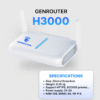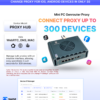In today’s digital age, security and privacy on the Internet are always a top concern for many people. Using a Proxy is one of the effective methods to enhance safety and anonymity when accessing the Internet. This article will provide detailed instructions on how to create a Proxy at home, helping you browse the web more securely and freely.
What is a Proxy Server?
A Proxy Server acts as an intermediary server that mediates connections between a user and the Internet. When you use a Proxy, all access requests from your computer are routed through the Proxy before connecting to the network. The Proxy will hide your original IP address and replace it with the IP address of the Proxy server. As a result, when you browse the web through a Proxy, you will be anonymous and limit the exposure of personal information.
Additionally, a Proxy can also speed up Internet access thanks to its data caching capability. Frequently accessed websites will be stored on the Proxy, and when you need to access them again, the Proxy will retrieve the data from its cache, saving time and bandwidth. A Proxy can also help you access websites or services that are blocked in your country.

Requirements to Create Your Own Proxy Server
To build your own proxy server, you need some basic elements on how to create a Proxy:
- Web server: In theory, any web server can be used if it meets the other requirements. You can use an old computer or even a free online web server service.
- PHP7 or higher and cURL: Check this requirement on your web hosting provider’s website. If you use a paid hosting service, they will likely support this feature. However, cURL is often disabled on free servers.
- Access rights: Some web servers may restrict or prohibit you from creating an online proxy server, so make sure you have sufficient permissions to do so.
Guide to Downloading and Installing PHP-Proxy
PHP-Proxy is a free, standalone PHP script that is lightweight and easy to configure. You can download this script from the official website.
After downloading, upload the files to a subdirectory on your web server. If your server has a “www” folder or a folder named after your domain, create a subdirectory within it. Note, avoid using the word “proxy” in the folder name, as some services may detect and block it. Instead, choose a name like “web” or “surf”.
Here are some ways to upload the files, ordered from easiest to most complex:
- Upload and extract ZIP: Look for an “unpack” or “extract” option in your server’s file manager. Depending on the hosting provider, this interface may vary. If you can’t find it, ask your hosting service for support. After extracting, the proxy files will be placed in the corresponding folder.
- FTP access: You can also use an FTP application to access your web server and transfer the files. Most servers support this option.
- Manual upload: The last resort is to upload each file and the directory structure manually. However, if you have to do this, consider switching to another hosting provider to reduce complexity.

Check and Get Ready to Use the Proxy
After installing the files, there is just one simple step left to complete. Open and edit the “config.php” file, then add a random value to the line $config['app_key'] = ''; within the quotes. After filling it in, save the file, and your proxy will be ready to use.
To access it, simply open your browser and enter the path to the folder where you uploaded the files (e.g., domain.com/surf), and PHP-Proxy will appear. From there, you can enter any URL into the search bar and browse freely.
With PHP-Proxy, you can browse the web anonymously, protect your IP address, and easily access restricted content.
Set Up SSL Encryption for the Proxy
To ensure safety when using the proxy server, you should install SSL encryption, as PHP-Proxy does not have this feature built-in. The process of installing how to create a Proxy is very quick and easy.
A free and automated tool for installing SSL certificates called Certbot will help you do this. Visit the Certbot website, and the tool will provide specific installation instructions for your operating system and server.
During the installation process, when you encounter the line “YourDomainName.com” in the commands, replace it with your actual domain name. Finally, Certbot will ask if you want to redirect all traffic to HTTPS. Choose the option to redirect all traffic to ensure maximum security.

How to Create a Proxy on Windows 10
If you are using Windows 10, creating a Proxy is very simple thanks to the built-in settings.
First, open Settings, then select Network & Internet. Next, click on Proxy and ensure that the Automatically detect settings option is turned on. Then, turn on Use setup script and enter the script address of the proxy you want to use. When you press Save, Windows will automatically route your internet traffic through the proxy.
If Windows cannot automatically detect the proxy, you can configure it manually. In the Proxy settings section, turn on the Use a proxy server option under Manual proxy setup. Instead of entering a script address, you will enter the IP address and port of the proxy.
This information can be provided by your proxy service provider. After filling in all the information, press Save, and you will be able to use your proxy immediately.
How to Create a Proxy on Windows 11
Similar to Windows 10, Windows 11 also provides built-in proxy server settings. The quickest way to open these settings is to press the Windows key and type Change proxy settings. The first option will take you to the correct settings page.
For automatic setup, turn on Automatically detect settings, then press Set up next to Use setup script. Next, turn on Use setup script, enter your proxy script address in the dialog box that appears, and press Save.
If you want to configure it manually, press Set up in the Manual proxy setup section. Turn on Use a proxy server, then enter the IP address and port of the proxy. You can also specify addresses that you do not want to run through your proxy. After filling in all the information, press Save.
Although creating a Proxy server may seem complicated, you can actually set up a working proxy server in just a few minutes. Regardless of which operating system you use, you can easily configure and enjoy secure and private web Browse without worrying about privacy.

Browse Freely and More Securely with a Proxy
After completing the steps to create your personal Proxy server, you can now use the proxy to browse the web more freely and securely. All your online activities will become anonymous, your real IP address will be hidden, reducing tracking, advertising, and personal data collection.
In addition, you can also share your Proxy server with friends and family so they can also browse the web securely, as long as you open the connection port from the outside to the server. Remember to set a password to restrict unauthorized access to your Proxy.
Besides a self-created Proxy, you can still use various public, free, or paid Proxy services on the network. However, not all Proxies guarantee safety; they can be used to collect data or contain malware. Therefore, a self-created Proxy is still the best choice if you have enough knowledge and can configure it yourself.
Conclusion
Through the article above, I hope you have grasped how to create a Proxy safely and simply right at home. Creating your own Proxy is an effective solution to protect privacy, remain anonymous when Browse the web, and access blocked sites.
However, to manage and operate Proxy, Phonefarm, Box phone Farm systems professionally and automatically, you need a powerful tool. GenFarmer is the number one management platform for such systems.
GenFarmer helps you manage a large number of accounts from many different platforms. In particular, GenFarmer also has security features such as preventing account locks and protecting the security of the accounts you manage.
With GenFarmer, operating your account system will become easier and more efficient than ever. You will save time and manpower while still ensuring the stability and safety of your accounts.
If you are looking for a comprehensive solution for your Phonefarm, Boxphone, or Proxy system, try GenFarmer now. Visit the official website to learn more about its useful features and sign up for use.