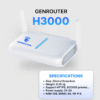What is ADB? This is a question being asked by many Android phone users, especially those who love technology and want to explore their devices more deeply. ADB (Android Debug Bridge) is a powerful command-line tool that allows you to communicate with an Android device from a computer. Through this article, GenFarmer will provide a lot of detailed information about what ADB is, helping you understand how it works, how to install it, and its basic usage.
What is ADB?
ADB (short for Android Debug Bridge) is a command-line application in the field of technical engineering. This application is designed to create a connection between a computer and devices using the Android operating system, such as Android phones or tablets.
Simply put, ADB acts as a “bridge” that allows users to access and operate directly in the Unix shell (command line) environment on an Android device. Thanks to this, users can perform detailed and comprehensive operations without needing to do them manually through the device’s interface.

What is ADB debugging mode?
ADB debugging mode is an important feature that allows users to connect an Android device to a computer to perform debugging operations. When this mode is enabled, the device will allow ADB to execute commands without facing the usual restrictions.

How does ADB work?
ADB establishes a connection between an Android device and a computer via a USB cable or a wireless network. Once the connection is established, users can send commands from the computer to the Android device to perform various tasks. These commands allow for checking the device status, installing applications, taking screenshots, or even easily recording the screen.

What are the necessary conditions to use ADB?
To use the Android Debug Bridge (ADB) application, users need to meet the following conditions:
- Install full drivers for the computer: The computer needs to have the appropriate drivers installed for the Android device you want to connect. This ensures the computer recognizes and communicates correctly with the Android device.
- Prepare 3 important files in the same folder; For ADB to work, you need the following 3 files on your computer:
adb.exeWinUsbApi.dllWinApi.dll
Note: Ensure all the above files are in the same folder so that ADB can operate stably, helping to successfully establish a connection and interact with the Android device.
What are the pros and cons of ADB?
Like any other tool, ADB has its own pros and cons. Understanding them will help you make the most of the benefits that ADB offers.
Pros
ADB brings many benefits, especially for users who want to deeply explore and customize their Android devices:
- Remote device management: ADB allows users to easily check, manage, and control Android devices directly from a computer.
- Supports application debugging: As an important tool in the development process, ADB provides powerful debugging features, helping programmers handle errors quickly and effectively.
- Deep system customization and control: With ADB, users have deep access to the Android operating system, allowing them to make changes or optimize the system according to their personal needs.
Thanks to these advantages, ADB has become an indispensable tool for anyone who wants to fully exploit the potential of their Android device.

Cons
Although ADB is a powerful tool, it also comes with some limitations that users need to be aware of:
- Requires technical knowledge: Using ADB requires users to have a good understanding of commands and the Android system structure, which can be difficult for those unfamiliar with technology.
- Security risks; If not used correctly, ADB can create security vulnerabilities. In particular, enabling USB debugging mode without turning it off after use can make the device vulnerable to attacks.
Note: ADB offers flexibility and many utilities, but it requires users to have technical knowledge and be cautious when using it. For those proficient with the Android system, ADB will become a powerful support tool for managing and customizing devices.

How to install ADB to control an Android device
To control Android devices through Android Debug Bridge (ADB), follow the steps below:
Step 1: Download and extract the ADB file
- Go to the ADB download link.
- Choose the ADB version that matches your operating system (Windows, Linux, or macOS).
- Download the compressed file and extract it to a folder on your computer.

Step 2: Copy the ADB folder path
- Open the extracted folder, which contains the ADB files.
- Copy the path of this folder.

Step 3: Configure Environment Variables
- Open System Properties on your computer.
- Select Advanced system settings, then click on Environment Variables.
- In the User Variables section, find and select the Path variable, then click the Edit button.
- Paste the copied ADB folder path into the Variable value field and click OK to save.

Step 4: Check the installation
- Restart your computer after finishing the configuration.
- Open a Command Prompt (cmd) window, type the command
adband press Enter. - If information about the Android Debug Bridge is displayed, the installation was successful.

Note: This check helps ensure that ADB has been installed and is functioning correctly on your computer.
Some commonly used ADB commands
Once ADB is successfully installed, you can use some of the common commands below to perform device control operations.
ADB devices
This command is used to display a list of Android devices currently connected to your computer in order. When you run the command in a Command Prompt (cmd) window, Android Debug Bridge will list all Android devices connected via USB or Wi-Fi. This helps you easily identify and select the device you need to interact with.

ADB push
This command is used to copy a file from your computer to a connected Android device. When executed, Android Debug Bridge will transfer the file from the computer to the connected Android device, allowing you to easily transfer or back up files for use or storage on the Android device.
Syntax: adb push <remote> <local>
Where:
- Remote: The path to the file on your computer. You need to specify the exact location of the file you want to copy.
- Local: The folder on the Android device where the file will be copied to.

ADB pull
This command allows users to copy files from a connected Android device to the computer. This command is very useful when you want to get files from an Android device to view, edit, or back up according to your personal needs.
Syntax: adb pull <local> <remote>

ADB install
This command is used to install or uninstall applications on an Android device connected to the computer. Below are the syntax and specific cases:
- Install for a random device in the list:
install “path/to/file.apk” - Install for a specific device:
-s [serial_number] install “path/to/file.apk” - Uninstall an application:
uninstall [package_name]

ADB reboot
This command is used to restart an Android device connected to the computer. It allows you to perform important tasks such as restarting the device, accessing the bootloader mode to flash a custom ROM, or entering recovery mode to back up or restore the system.
Syntax:adb reboot

ADB get-state
This command allows users to check the current state of an Android device connected to the computer. There are three main states that this command can display:
- Offline: The device is not working or not connected correctly, which often happens when the device is turned off or has lost connection.
- Bootloader: The device is in bootloader mode, which is often used when flashing a custom ROM or performing system tasks.
- Device: The device is working and connected correctly to the computer, allowing you to interact via Android Debug Bridge to perform tasks.
Syntax: adb get-state

ADB get-serialno
This command helps users view the serial number of Android devices currently connected to the computer. When executed, Android Debug Bridge will return the unique serial number of each Android device, helping to distinguish and identify devices when using commands on multiple devices at the same time.
Syntax: adb get-serialno

ADB shell screencap
This command in Android Debug Bridge is used to take a screenshot of the Android device and save it as an image file. When the command is executed, the application will take a screenshot and save it to the path /sdcard/picture.png on the device. You can then copy this image file to your computer to view or share.
Syntax: adb shell screencap /sdcard/picture.png

ADB shell screenrecord
This command is used to record a video of the Android device’s screen and save it as a video file. After applying the command, you can copy the video file from the Android device to your computer to watch or share.
Syntax: adb shell screenrecord /sdcard/video.mp4

ADB shell pm list packages
This command allows you to view all the application packages installed on the device. Very useful for managing your applications.
ADB shell
This command is used to start a shell environment on an Android device connected to the computer, allowing you to interact with the system and execute commands and tasks remotely. This helps users easily check and manage their Android device directly from the computer.
Syntax: adb shell
Do I need to install anything extra on the Android device to use ADB?
This is a question many users ask when downloading the Android Debug Bridge application. The answer is no, you do not need to download any additional software. The Android Debug Bridge application is pre-installed on devices using the Android operating system. After you install this application on your computer, you can use the mentioned commands to connect and communicate with other Android devices.
How to turn off the ADB tool
To turn off ADB, you just need to enter the command adb kill-server in the terminal. This command will disconnect the connection between the Android device and the computer.

How to remove ADB from the device
If you no longer want to use ADB, you can stop by turning off USB debugging mode. Below are the detailed steps to turn off USB debugging mode on an Android device:
Note: The steps may vary depending on the Android device model.
- Step 1: Open Settings and scroll down to select About phone.
- Step 2: Go to Software information, scroll down and tap Build number 7 times. Continue tapping until you see the message “Developer mode has been enabled”.
- Step 3: Go back to Settings and find Developer options. Switch the toggle to turn off USB debugging to complete.
After performing the above steps, ADB will no longer be connected to your Android device. Turning off USB debugging mode helps to better protect the device, avoiding potential risks from unwanted connections.

ADB is a powerful and flexible tool that allows you to manage and customize your Android device. From debugging applications to managing files and customizing the device, ADB offers many benefits for both developers and regular users. Hopefully, this article has provided you with a comprehensive overview of what ADB is and helped you feel more confident in using its functions. Explore more ADB commands and make the most of what this tool has to offer to enhance your Android device experience!
Some questions related to what ADB debugging mode is?
It is important that you clearly understand some common questions surrounding ADB, in order to use this tool effectively and safely.
Why do I get the error “ADB device/emulator not found”?
There are many reasons for this situation, such as the USB driver not being installed correctly, or USB debugging mode not being enabled. Check the connection cable or try restarting both devices.
Is using ADB safe and secure?
Although ADB offers many benefits, its use also poses security risks. Always make sure you only connect to trusted computers and turn off USB debugging when you’re not using it anymore.