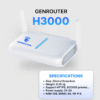Using Zalo on a Box Phone Farm helps you manage and operate multiple Zalo accounts effectively, especially in marketing campaigns or online business. However, for this process to run smoothly, you need to perform the installation and configuration steps correctly. Let’s follow Genfarmer‘s detailed guide on how to install Zalo on a Box Phone Farm quickly and easily.
Preparations Before Installing Zalo on a Box Phone Farm

Using a Box Phone Farm to operate multiple Zalo accounts simultaneously is an effective solution for those in business or needing to manage multiple social media accounts. However, to install and run Zalo smoothly on a Box Phone Farm, you need to prepare thoroughly. Here are the detailed steps:
- Prepare Hardware: Choose boxes that can connect and run multiple mobile devices simultaneously without lag or overload. Ensure the device has enough USB ports for connection. Use old phones or Android emulator software to run the Zalo application. Check if the device meets Zalo’s required specifications. Ensure the devices do not overheat during continuous operation. Use a stable power source to avoid damaging the equipment.
- Prepare Zalo Accounts: Prepare phone numbers to register or verify Zalo accounts. Use virtual number rental services if you need many accounts. Each account should have clear personal information, a profile picture, and a full description to avoid being marked as a spam account.
- Install Management Software: Download and install the latest version of the Zalo application on the devices in the Box Phone Farm. Install supporting software like Vysor, Scrcpy, or automation tools to help control multiple devices at once.
- Prepare a Stable Internet Network: Use strong Wi-Fi or a LAN network to ensure good connection speed and avoid interruptions when using Zalo. If managing multiple accounts, you should use a proxy or VPN so that each account has a different IP address, reducing the risk of being blocked or having accounts locked.
- Set Up and Optimize Devices: Name or label each device in the Box Phone Farm for easy management. Disable unnecessary apps or features on the phones to reduce the load on the device.
- Test Operation Before Official Use: Run a test of the devices for a short period to check the stability of the Box Phone Farm. Log in to each Zalo account and test features like sending messages, making video calls, or posting to ensure there are no errors.
Thorough preparation before installing Zalo on a Box Phone Farm will help you optimize work performance and avoid unnecessary risks. Always check and maintain the system periodically to ensure stable operation over the long term.
How to Install Zalo on a Box Phone Farm Step-by-Step
Installing and using the Zalo application on a Box Phone Farm makes it easy to manage multiple Zalo accounts at once, bringing high efficiency to your work and business. Below is a detailed step-by-step guide from downloading and installing to maintaining and managing the Zalo application effectively.
Step 1: Download and Install the Zalo Application

To begin, you need to download and install the Zalo application on your device. This helps you prepare a solid foundation for the next steps. Make sure to download the latest version of Zalo from the Google Play Store or App Store to avoid unwanted errors.
Step 2: Log in to Your Zalo Account
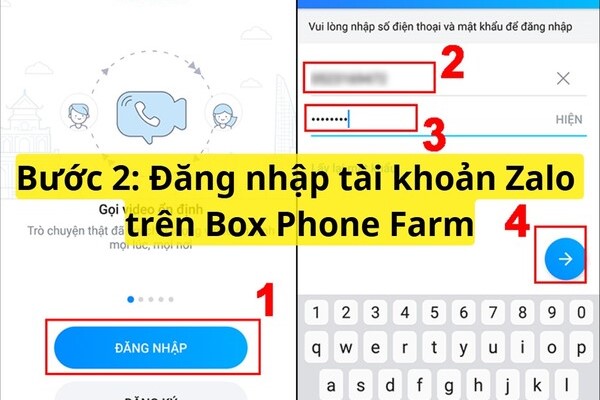
After installing the Zalo application, the next step is to log in to your account. You need to use your registered phone number to log in to Zalo. The account verification process via OTP code will help ensure the security of your account.
Step 3: Optimize Zalo Application Settings

Once you have successfully logged in, you need to optimize the application settings to increase performance. Turn off unnecessary notifications, adjust privacy and security options, and ensure the application is updated to the latest version to avoid errors during use.
Step 4: Integration and Operational Testing

At this point, you can integrate Zalo with management software and test the system. Ensure that each Zalo account can operate independently without issues, and test all features such as sending messages, making video calls, and posting.
Configuring and Optimizing Zalo on a Box Phone Farm

For this system to operate effectively and without issues, you need to configure and optimize the Zalo application on the Box Phone Farm devices. Below are the detailed and complete steps to help you set up and optimize Zalo on a Box Phone Farm:
- Configure the Box Phone Farm: To use Zalo smoothly on a Box Phone Farm, you first need to ensure that the Box Phone Farm device is configured correctly:
- Choose a suitable Box Phone Farm: Ensure the Box Phone Farm has enough USB ports to connect mobile devices or Android emulators. Choose a Box Phone Farm with a powerful and stable configuration to ensure it can operate multiple devices at once without interruption.
- Stable network connection: Use a high-bandwidth and stable internet network to avoid interruptions when using Zalo. If using multiple accounts, you should consider using a proxy or VPN to ensure each account has a separate IP address.
- Power supply configuration: Ensure the Box Phone Farm and mobile devices have a stable power supply to avoid sudden power outages that could disrupt operations.
- Configure Zalo Accounts: After installing the Zalo application, you need to log in to your Zalo accounts and configure each one:
- Log in to accounts: Use a phone number to log in to a Zalo account. If you want to use multiple accounts, prepare the necessary phone numbers to register and verify each account.
- Verify Zalo account: After entering the phone number, you will receive an OTP code via SMS to verify the account. Ensure that the Zalo accounts are verified and can be used normally.
- Configure personal information: After logging in, you can fill in your personal information, change your profile picture, status, and set the necessary security options to ensure the account operates stably.
- Optimize the Zalo Application: For Zalo to work effectively on a Box Phone Farm, you need to optimize the in-app settings:
- Turn off unnecessary notifications: In Zalo’s settings, you should turn off unnecessary notifications to reduce the load on the system. This helps reduce the amount of data and resources needed to run the application.
- Optimize security features: To secure your account, you should enable the feature to protect your Zalo account with a password or PIN. This helps protect the account from risks of being hacked or compromised.
- Update the Zalo application: Ensure that you always update to the latest version of Zalo to take advantage of new features, fix security vulnerabilities, and optimize performance.
Configuring and optimizing Zalo on a Box Phone Farm is a process that requires careful preparation and correct execution of the steps. Proper installation and optimization will help you operate multiple Zalo accounts effectively, save time, and enhance work efficiency.
Conclusion
After completing all the steps to install Zalo on your Box Phone Farm, your system will run smoothly, helping you save time and improve work efficiency. Make sure you regularly check and maintain the system for stable operation to maximize the benefits that Zalo brings to your work and business.