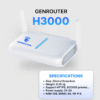What is a proxy and how does it work?
A Proxy is an intermediary server that acts as a bridge between a user’s device and the Internet. When you use a proxy, all queries from the browser are sent to the proxy server instead of directly to the destination IP address. The proxy server will change your IP address before sending the request to the website. As a result, the destination website will only see the proxy’s IP address, not the user’s real IP. This helps to hide your identity, real geographical location, and protect your privacy in cyberspace. Additionally, a proxy helps bypass access restrictions due to geographical location, such as accessing services blocked in your country. A proxy can also speed up page loading times thanks to its caching function.
Potential causes of proxy issues in Chrome
Using a proxy on Google Chrome can sometimes lead to some technical issues. Below are the common causes of proxy problems in this browser:Incorrect proxy configuration
The most common proxy-related error often stems from misconfiguration. When information such as the IP address, connection port, or authentication credentials (if needed) is entered incorrectly, Chrome will not be able to connect through the proxy and will display an error message.Proxy stops working
The proxy server you are using may be experiencing issues or may no longer be active. The reason could be that the server is overloaded, has an error, or no longer exists. In this case, Chrome cannot process the request and will report a connection error.Blocked network connection
Some internal networks, especially in corporate or public network environments, may prevent connections via proxy. This often happens when network administrators apply strict security measures to control proxy access.Firewall or antivirus software
Security software such as a firewall or antivirus program on your computer can block connections through a proxy. Some software may identify the proxy as a potential risk and block the connection. Check and adjust the configuration of your security software to allow proxy access.Conflict due to browser updates
When Chrome is updated, a conflict may occur with the current proxy configuration. If the problem occurs right after an update, you should check the proxy settings again and adjust them accordingly.Benefits of using a Proxy in Chrome for businesses
Using a proxy in Google Chrome offers significant benefits for businesses, including enhanced security, traffic management, and improved performance. Here are the standout benefits of implementing how to set up a proxy for google chrome:
Effective information protection
A proxy helps protect information by hiding the user’s real IP address and encrypting transmitted data. This minimizes the risk of being tracked or attacked from the outside, protecting the privacy and sensitive data of the business.Control Internet access
A proxy allows network administrators to control employees’ Internet usage by setting specific access rules. This enables businesses to block access to inappropriate websites and ensure compliance with network security regulations.Speed up access and optimize bandwidth
By caching temporary data, a proxy helps speed up access to websites or online services. When a user revisits a stored page, the proxy will provide the data directly without reconnecting to the origin server, thereby reducing wait time and saving bandwidth.Bypass geographical restrictions
A proxy helps businesses access content blocked by geographical barriers, allowing them to connect to online resources or services from different regions. This is very useful for companies operating on a global scale.Monitor and log access activities
A proxy helps businesses track and record employees’ Internet access activities. This allows network administrators to detect and prevent policy violations and manage the network more effectively.Guide on how to set up a proxy for Google Chrome
This section will show you 2 ways to set up a proxy for google chrome: using the default feature and through extensions.How to configure HTTP Proxy using Chrome’s default settings
First, we will guide you on how to set up a proxy for google chrome using the browser’s built-in tool.- Step 1: Open Google Chrome and click on the 3-dot icon in the top right corner. Select Settings from the menu that appears.
- Step 2: Scroll to the bottom of the page and click on Advanced. Continue scrolling down to the System section and select Open your computer’s proxy settings.
- Step 3: In the Settings window that appears, select Proxies from the left menu. Check the Web Proxy (HTTP) box.
- Step 4: Enter the IP address and proxy port you want to use. Finally, press OK to save. Chrome will automatically use the proxy for all web access connections.
How to configure HTTP Proxy on Chrome using an extension
If you want more flexible proxy management, you should use extensions from the Chrome Web Store. Follow these steps.- Step 1: From the Chrome browser, go to the Chrome Web Store and search for Proxy extensions. There are many free options such as Proxy SwitchyOmega, Proxy Switcher and Manager, Proxyee, UltraSurf,…
- Step 2: Choose a suitable extension and click the Add to Chrome button. Click Add extension in the confirmation pop-up.
- Step 3: After installation, the extension’s icon will appear in the top right corner of Chrome. Click on the icon to configure the proxy.
- Step 4: Depending on the extension, follow the instructions to add a proxy and save it. The extension will automatically apply the proxy for Chrome. You can easily enable/disable the proxy at any time with just one click.

Guide on how to set up a proxy for Firefox
Here is a simple guide to setting up a proxy on the Firefox browser:- Step 1: Launch the Firefox browser by clicking on the icon on your desktop or searching in the Start (Windows) or Spotlight (macOS) menu.
- Step 2: Click on the three-horizontal-lines icon in the top right corner of the browser and select Settings (Options) from the menu.
- Step 3: Select General from the left bar, then scroll down to the Network section and click Settings….
- Step 4: In the Connection Settings window, you will see the proxy options:
- Do not use proxy: Skips the proxy.
- Use system proxy: Uses the operating system’s proxy configuration.
- Manual configuration: Enter the IP address and proxy port.
- Step 5: If you select Manual configuration, fill in the following information:
- HTTP Proxy: Enter the IP address and port for HTTP.
- HTTPS Proxy: Fill in the information for HTTPS.
- FTP Proxy: Enter the IP and port for FTP.
- SOCKS Host: Fill in the IP and port for SOCKS.
- Step 6: Click OK to save and apply. The proxy will be activated immediately after closing the window.
- Step 7: Try accessing a website to ensure the proxy is working. If you encounter an error, recheck the proxy information and edit if necessary.

Tips for troubleshooting when using a Proxy on Chrome
During the use of a proxy, you may sometimes encounter some issues that prevent the proxy from working. Here are a few useful tips to fix them.- If the website does not load, try toggling the proxy on/off and try again. Sometimes the proxy server may be faulty or unresponsive.
- Re-check the proxy configuration such as the IP address and port to ensure they have been entered correctly. A deviation of even one character will cause the proxy to not work.
- Sometimes the proxy may be blocked by a firewall. Try temporarily disabling the firewall and try again. If successful, then set up to allow the proxy in the firewall.
- If you are using an organization’s network such as a school or company, it is very likely that they have blocked the use of proxies. Contact the network administrator for configuration support.
- Always update Chrome to the latest version. Older versions may not be compatible with some new proxies.
Common errors when implementing how to set up a proxy for google chrome and how to handle them
These are the 4 most common errors that users often encounter when installing a proxy for Chrome along with the corresponding solutions:- Error “Unable to connect to the proxy server”: This error occurs when the proxy server is not working or the configured IP address and port are incorrect. Carefully re-check the proxy information and ensure they are working properly.
- Error “Proxy server isn’t responding”: This means the proxy has been set up but is not responding to requests from Chrome. The proxy may be overloaded or blocked by the ISP. Try another proxy or contact the proxy provider for support.
- Error “Proxy server requires authentication”: Some proxies require entering a username and password to use. If you encounter this error, re-check that the entered authentication information is correct. If you do not have this information, contact the proxy provider.
- SSL certificate error from the proxy: If the proxy tries to interfere with an HTTPS connection, you will encounter an SSL certificate warning. At this point, bypass the warning and continue to access the website. However, you should only do this when you completely trust the proxy, otherwise security will no longer be guaranteed.

Reasons not to use Chrome’s Proxy manager and its inconveniences
Chrome’s default proxy manager is located deep within the system’s settings. To change the proxy configuration, you have to open the Windows/MacOS settings instead of operating directly on Chrome. Every time you want to enable/disable or switch proxies, you have to perform many rather complicated and time-consuming operations. Besides, the default manager does not support a proxy list. You can only use a single proxy. There is also no automatic proxy switching function, which is especially useful for proxies that change frequently. Moreover, the manager also does not support selecting proxies for specific websites. Therefore, the best way is to use third-party extensions to manage proxies on Chrome. They completely overcome the above limitations and provide many other useful features.Risks you may encounter if you do not use a Proxy in Chrome
When surfing the web without using a proxy, you face some risks:- Being tracked and having personal data collected: Websites, advertisers, and ISPs can track and collect your activities on the network based on your IP address.
- Vulnerable to cyber attacks: Bad actors can track your real IP and carry out attacks, such as DDoS attacks to bring down your network.
- Unable to access the web when encountering DNS errors: When your Internet service provider has a problem, you will not be able to access the web if you only use their DNS.
- Restricted access to content due to geographical location: Many websites or services restrict access rights from certain countries. Without a proxy, you will not be able to overcome this limitation.
- Unable to be completely anonymous: Many situations such as avoiding censorship, ensuring anonymity when conducting surveys will not be possible without a proxy.

How a Proxy in Chrome helps protect your privacy
When using a proxy for Chrome, all traffic will go through the proxy server instead of directly from your computer. This has some benefits in terms of privacy protection:- Hides the real IP address: Websites can only see the IP of the proxy you are using, not your real IP address. This helps conceal your geographical location and true identity.
- Data encryption: Many proxies provide SSL encrypted connections, ensuring the safety of transmitted data. This prevents bad actors from stealing your data.
- Leaves no web access trace: The proxy server will not save your access history. Thanks to this, no one can break into your computer to track your web surfing activities.
- Blocks cookies and tracking files: Many proxies can block cookies and tracking files that websites try to install on your computer to collect data about your Browse habits.
- Protects from malicious websites: A proxy can also act as a layer of protection, preventing malicious websites from affecting your computer.
Thus, using a proxy in Chrome is an important and very necessary security measure in this day and age. A proxy helps us to be freer and safer when surfing the web without having to worry about personal privacy issues.
Conclusion
The above is a detailed guide on how to set up a Proxy quickly and easily for Chrome and Firefox, helping to increase security and bypass geographical barriers when accessing the Internet. To manage proxies and automated accounts on a Phonefarm, Boxphone is an effective, safe solution, and GenFarmer is the most prominent solution today. This platform helps prevent account locks, protects you to the maximum, and allows managing a large number of accounts from any device. Contact us today to unleash your account management productivity like a Pro today.