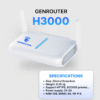Proxy Helper FireFox is an extension for the Firefox browser that allows users to easily set up and manage proxy servers. Through this utility, users can protect their privacy and personal information when accessing the internet. The following article will provide an in-depth look at the Proxy Helper FireFox utility, analyze its benefits and notes on usage, along with specific instructions on how to set up a proxy through Firefox’s settings.

What is Proxy Helper FireFox?
Proxy Helper FireFox is a perfect solution for those who frequently need to use proxy servers to browse the web safely and anonymously. With a simple and intuitive interface, this utility helps users easily add, edit, and delete the proxy servers they want to use. Not only that, Proxy Helper also allows you to configure other options such as proxy authentication, proxy type (HTTP, SOCKS4, SOCKS5), and proxy port.
The operating principle of a proxy server is very simple: it acts as an intermediary between your computer and the internet. When you send an access request to a website, the request goes through the proxy server before reaching its destination. This not only helps hide your real IP address but also creates an additional layer of security, preventing hackers or third parties from tracking your online activities.
One of the most notable features of Proxy Helper FireFox is its ability to help users bypass geographical restrictions. Many online services and websites are only accessible from certain countries. By changing the IP address, users can easily access this blocked content without any problems.
Key features of Proxy Helper FireFoxThis utility is not just a tool to change your IP address. It also offers many other useful features such as:
- Easy proxy management: Users can quickly add or remove the proxy servers they want to use.
- Flexible configuration: Allows customization of settings such as authentication, proxy type, and port.
- User-friendly interface: Simple design, easy to use for both beginners and advanced users. All of these make Proxy Helper FireFox an indispensable tool for those concerned with protecting their personal information online.
Should you use IPProxy Helper FireFox?
Whether or not to use Proxy Helper FireFox depends on the needs and usage purposes of each individual. For those who frequently work with the internet and need to protect their privacy, this utility can bring many benefits. However, there are also considerations to take into account before deciding to use it.
Benefits of using IPProxy Helper FireFox

As mentioned, using Proxy Helper FireFox has many significant benefits. Here are some of the main benefits:
- Security and anonymity: Using a proxy server helps hide your IP address from websites and online services, preventing tracking from third parties. This is especially important when you use public Wi-Fi, where there is a high risk of personal information being exposed.
- Bypass geographical restrictions: Some websites only allow access from certain countries. Using Proxy Helper FireFox will help you change your IP address to a country where the website allows access, thus expanding your ability to access information.
- Access blocked websites: In many cases, internet service providers or school/work environments may block certain websites. Using a proxy will help you overcome these barriers and access the content you desire.
- Increase internet access speed: In some situations, using a proxy server can help improve connection speed, especially when accessing websites abroad. Good proxy servers will help reduce the load on your computer and increase work efficiency.
Notes when using IPProxy Helper FireFox

Although it has many benefits, using Proxy Helper FireFox also has some disadvantages to be aware of:
- Proxy security: Not all proxy servers are reliable. Some free proxies may contain malware or track your activities. Make sure you use a proxy from a reputable source to protect your personal information.
- Access speed: Using a proxy can reduce connection speed, especially when the proxy server is far away or has too many concurrent users. This can be annoying while browsing the web.
- Compatibility: Some websites may not be compatible with proxy servers, leading to issues during access or incorrect content display. Check before deciding to use a proxy for specific websites.
- Activity tracking: Some proxy servers may track your online activities and collect personal data. Therefore, be careful when choosing a proxy and read their privacy policy carefully.
How to set up a proxy through Firefox’s settings

Firefox offers several methods to set up a proxy, including using extensions like Proxy Helper. However, you can also set up a proxy directly through the browser’s settings. This is a simple and effective way to optimize your internet usage.
What is a proxy and why use it?
As mentioned, a proxy server is an intermediary server that helps transmit requests and information between your computer and the internet. When you access a website, the request is sent to the proxy server first, then the proxy server forwards the request to the destination website. Finally, the destination website replies to the proxy server, and the proxy server sends the reply to your computer.
Using a proxy offers many benefits, including:
- Security and anonymity: Hides your real IP address, preventing tracking from third parties.
- Bypass geographical restrictions: Helps you access blocked websites or those only available in certain regions.
- Increase internet access speed: Reduces the load on your computer, improving speed when accessing international websites.
- Data protection: Encrypts data to prevent hackers from stealing your personal information.
What is the best proxy extension for Firefox?
There are many different proxy extensions for Firefox, each with its own pros and cons. Here are some popular and reliable proxy extensions for Firefox:
- Proxy Helper: This extension provides a simple and easy-to-use interface, allowing you to quickly add, edit, and delete proxy servers.
- FoxyProxy: This is a more powerful extension that allows you to manage multiple proxy profiles and automatically switch between profiles based on specific conditions. FoxyProxy is very suitable for those who need to use many different proxies.
- AutoProxy: This extension automatically detects and uses the appropriate proxy server based on the website you visit. This saves time and effort for users.
How to install a proxy extension on Firefox?
To install a proxy extension on Firefox, follow these steps:
- Open Firefox and go to the website of the proxy extension you want to install, for example, Proxy Helper.
- Click the “Add to Firefox” button to start the installation process.
- Confirm the installation by clicking the “Add” button.
- Restart Firefox for the proxy extension to be activated.
- Configure the proxy extension: After installation, you can open the proxy extension’s menu and configure the proxy settings according to your needs. Usually, you need to enter the IP address and port of the proxy server into the extension.
In addition to using an extension, you can also set up a proxy directly through Firefox’s settings. Here’s how:
- Open Firefox and go to the Settings menu.
- Select Privacy & Security from the left menu.
- Scroll down and find the Network Settings section.
- Click on Settings.
- Choose the type of proxy you want to use (Manual proxy configuration, Automatic proxy configuration, or No proxy).
- Enter the proxy information (IP address and port) if you choose Manual proxy configuration.
- Click OK to save the changes.
Note that the steps may vary depending on the version of Firefox you are using. You should refer to the specific instructions from your proxy server provider if you have any questions.
Conclusion
Proxy Helper FireFox is an excellent extension for those who want to browse the web safely and anonymously. With many benefits such as information security, bypassing geographical restrictions, and increasing connection speed, this utility will surely meet the needs of many users.
However, users also need to be aware of the security of the proxy server they use and issues related to connection speed. Hopefully, with this article, you will understand more about Proxy Helper FireFox and know how to set up a proxy through Firefox’s settings. Always be cautious and choose the safest solutions for your web browsing!